The video below goes over the website navigation which has some interesting relatively unique aspects. Below the video is a quick text summary of the key points in a slider format. The video is best viewed in full screen mode by clicking the box icon in the bottom right-hand corner of the video.
The slide deck below is a quick summary of key aspects of the website navigation system.
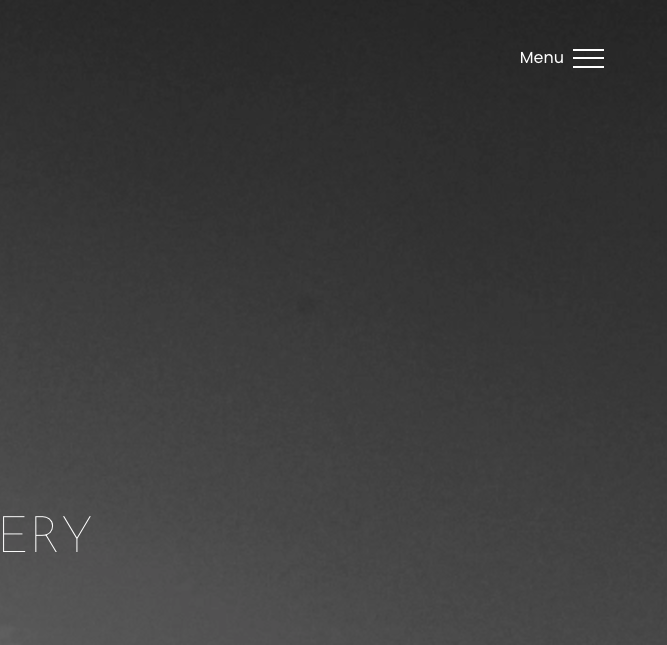
Home Page
If you made it to our help page, you must have navigated past our home page, but let’s talk about that briefly anyway. On a desktop computer, our menu will appear in the upper right hand corner. Clicking that menu icon will expand a new menu out in the middle of the screen, as well as a very small menu at the bottom of the screen, and some spinning circular text in the bottom right. We’ll take about this in the next slide. Let’s assume we’ve clicked that menu button.
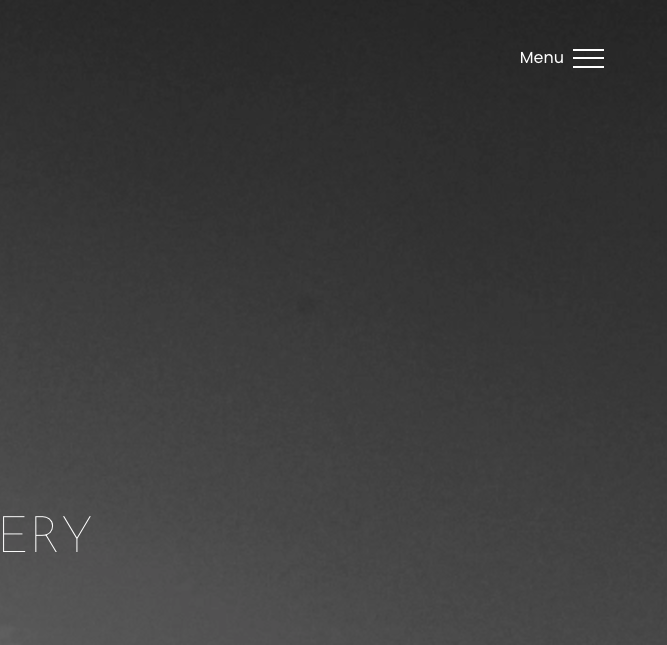
After Clicking the Menu
Once you click on the menu in the upper right hand corner, you will see the main menu open up across the screen (on a desktop device). If you hover over the text “Our Wines” or any of the other menu items, you should see a bottle of wine in the background. Clicking on a menu item will take you to that page. We mentioned some items at the bottom of this page as well. Let’s look at those on the next screen.
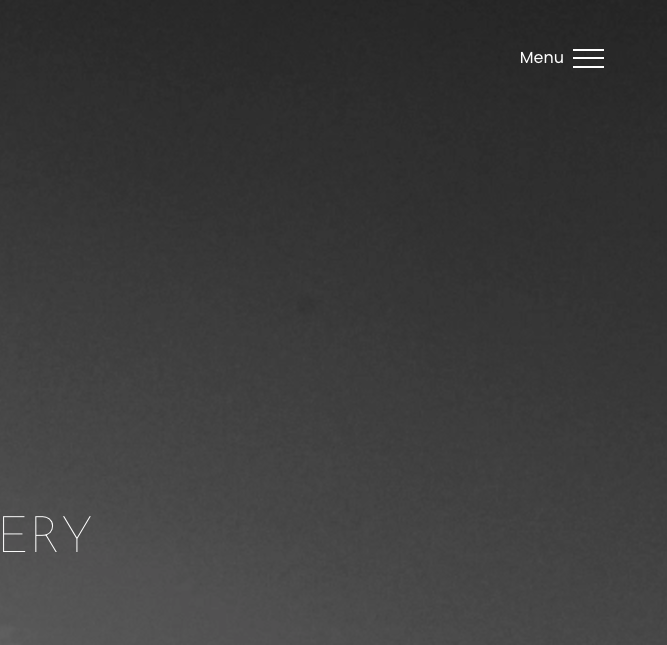
Bottom Menu Items
At the bottom of the page there are two menu items “Terms and Conditions” and “Privacy Policy”. That text is fairly small, in white, and admittedly inconspicous! If you hover over either of those with your mouse, they turn yellow. Clicking either of. those will take you to the pages that have those policies. Over on the right is the circular text. Hover over that and it turns red, like wine! Clicking that will take you to our “Awards” page.
Moving on, let’s assume you click on the “Our Wines” menu item in the main centre menu. We’ll cover that on the next slide and start by explaining the header menu which has our logo and four icons.
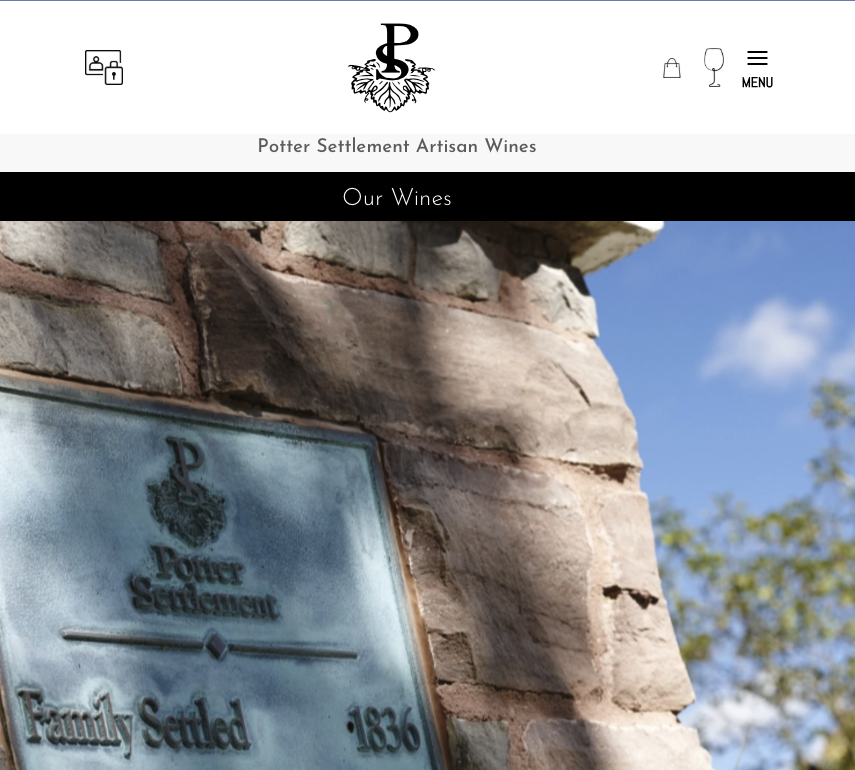
Main Header
After clicking a menu item on the home page, you will be taken to that page. We are showing the top of the “Our Wines” page here. All the inner pages of the website use this header structure with the four icons at the top along with our logo. Just below that is a black bar that has the page title in it.
The one with the person icon and a lock icon on the left is the account login and registration button. If you click on that it will take you to that page where you can login if you have an account with us or create one if you do not.
The ‘purse’ icon is your shopping cart. Feel free to fill that up by shopping on the “Our Wines” page!
The wine glass icon takes you to our shop which we call “Our Wines”. And the menu on the far right, once clicked, reveals the main menu items.
Next will look at how the “Our Wines” page works.
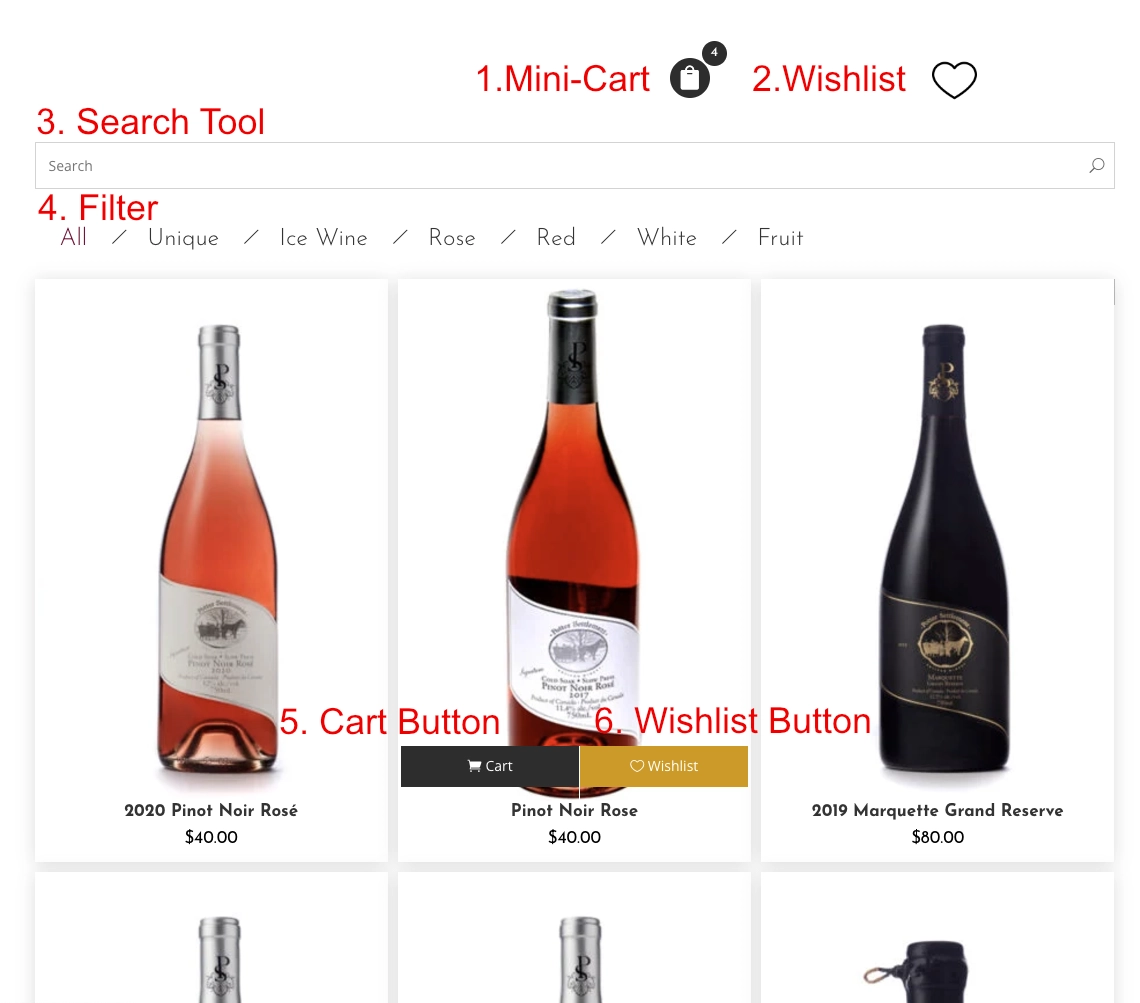
Our Wines Page Overview
There are a number of features on the shop page called “Our Wines”.
1. Mini-Cart: Hovering over this shows you what is in your cart in a pop-up. It also has buttons which will allow you to go to the cart page or directly to the check-out page. The number above the mini-cart shows you how many products you have in your cart.
2. Wishlist icon – clicking that takes you to your wishlist page.
3. Search tool – type in ‘pinot’ or some other search term to find something specific. Click on the relevant item found and it will take you to that page.
4. Filter – select ‘Red’ to only see red wines and similarly for the other filter choices. Click “All” to return to seeing all available products.
5. Cart – click this button to add this particular product to your cart.
6. Wishlist button – click this button to add this particular product to your cart.




